Fixture Library
Every lighting fixture is unique with its own set of features and capabilities. To control these fixtures effectively, we need detailed fixture definitions and that’s where the Fixture Library comes into play.
Each fixture definition provides comprehensive information for controlling a specific lighting fixture model. The definition includes detailed DMX channel information for each mode as well as information about physical features such as filters, gobos and light sources.
For your convenience, we maintain an extensive online fixture database accessible through the fixture library. Here, you can download and manage the fixture definitions that are relevant to your lighting setup.
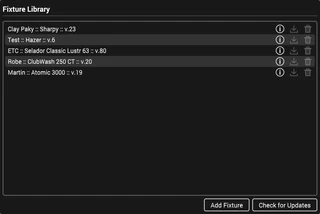
The fixture library displays list of fixture definitions that have been added to your current show file. Each definition is uniquely identified by its manufacturer, model, and version number.
The Fixture Library Website
Visit our fixture library website where you can get detailed information and dedicated support for our fixture library database.
If you experience any issues with the fixtures in our database then please visit our fixture support page for support.
Add a Fixture Definition to the Library
To gain control over specific lighting fixture models, it’s crucial to add the correct fixture definition for each unique fixture model in your setup. Once they are added, you’ll be able to create one or more instances of this fixture in your show.
Follow these steps to add a fixture definition to your show file:
- Go to Settings > Fixture Library.
- Click the Add Fixture button to open the Fixture Library browser.
- Select a manufacturer from the list.
- Once loaded, select a fixture from the list to view details.
- Click Add Fixture to add it to your Fixture Library.
Update Fixture Definitions
As part of our commitment to enhancing your lighting experience, we continuously improve our online fixture database by making periodic updates to fixture definitions. These updates may introduce new features or resolve issues found in previous versions. When new versions of fixture definitions become available, you can easily update the definitions in your Fixture Library using the following steps:
- Go to Settings > Fixture Library.
- Click the Check for Updates button to check the online database for updates.
- If updates are available, the update button will be enabled for eligible fixture definitions.
- Click on the update button on each fixture definition that you want to update.
By keeping your fixture definitions up to date, you will ensure that you have access to the latest features, bugfixes and improvements.
Remove a Fixture Definition from the Library
To remove a fixture definition from the Fixture Library, follow the steps below:
- Go to Settings > Fixture Library.
- Locate the fixture definition.
- Click on the Trash button.
