Coming Soon! Get our Newsletter to stay up to date!
Fixture Patch
Fixture Patch
After adding fixtures to your show, the next step is to assign them to specific universes and addresses using the Fixture Patch panel.
Please Note: You will need to configure universes and fixtures before you can start patching. Go to the
universes page or the
fixtures page for more information.
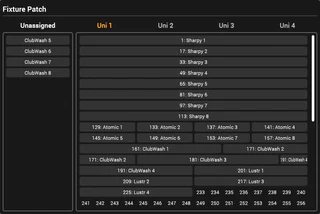
The fixture patch panel contains the following:
- Unassigned Fixtures: On the left side, you’ll find fixtures that are not assigned to a universe.
- Patch Grid: On the right side of the panel, the patch grid displays the available DMX addresses for the current universe as well as any fixtures that have been assigned.
- Universe Tabs: Above the patch grid are some buttons to select a universe for patching.
Pro Tip: Hover your mouse over any fixture in the unassigned list or patch grid to view additional details.
Patch a Fixture
To assign a fixture to a specific universe and address, follow these steps:
- Go to Settings > Fixture Patch.
- Select the universe you want to patch to.
- Locate the fixture in the unassigned list.
- Drag and drop the fixture from the unassigned list onto the desired DMX address in the patch grid.
Unpatch Fixture
To unpatch a fixture, follow these steps:
- Go to Settings > Fixture Patch.
- Select the universe where the fixture is currently patched.
- Locate the fixture on the patch grid.
- Drag the fixture onto the unassigned list.
Move a Fixture
To relocate a fixture within the same universe:
- Go to Settings > Fixture Patch.
- Select the universe where the fixture is currently patched.
- Locate the fixture on the patch grid.
- Drag the fixture to the new address on the patch grid.
To move a fixture to a different universe:
- Unpatch the fixture from the current universe.
- Repatch the fixture to the new universe.
