Overview
Showglo Plugin offers a feature-rich experience in a compact and intuitive layout. Here’s an overview of the main features and components that you need to know before we dive into more detail.
Main Features
- Controls DMX lights from your Digital Audio Workstation (DAW)
- Supports multiple DAWs on Windows and Mac
- Syncs to your DAW's master tempo
- Supports Art-Net™ and USB to DMX interfaces
- Outputs up to 8 DMX universes (4096 channels)
- Dedicated haze controls
- 8 fast playbacks
- 36 banks of 40 playbacks
- Compact and intuitive layout
- Powerful playback & preset editors
- Modular preset system allowing for quick and easy programming
File Launcher
Showglo Plugin stores all your show data within a show file. Show files allow you to easily save and recall your different lighting projects within Showglo Plugin.
If no show file is loaded, you will be directed to the launch screen. Here, you can select a show from the recent files list or use the buttons to create a new show or open an existing show file.
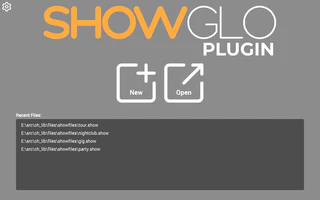
Go to the show file page for more info.
Toolbar
Located at the top of Showglo Plugin, the main toolbar offers convenient access to essential functions, including file management and settings. Additionally, it provides navigation buttons for the edit and live views.

Settings
The settings panel provides access to various configuration screens which you can select from the menu on the left.
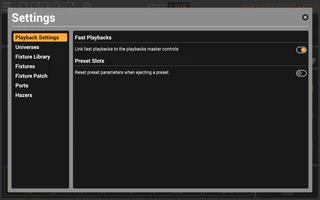
To access the settings panel, click on the cogwheel button located in the toolbar.
Go to the settings section for more info.
Live View
The live view serves as your primary workspace during live shows, offering quick and convenient access to all your banks, playbacks and haze controls.
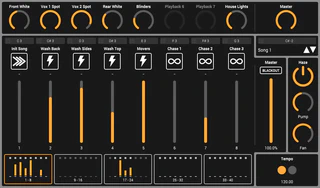
At the top, we have the fast playbacks section featuring 8 playbacks and a dedicated master section. The fast playbacks are always at hand so they are ideal for frequently used dimming controls.
Directly below are the main playbacks which are used for your main lighting cues. The bank selector allows you to switch between 36 banks with each bank holding 40 playbacks. The main playbacks are split into 8 pages and the page buttons at the bottom provide page navigation and metering for a quick overview of what’s happening on each page.
Additionally, the live view has dedicated haze controls for quick access to atmospheric effects.
Go to the live view section for more info.
Preset Editor
Presets are the fundamental building blocks of your light show. They are used to store various fixture parameters, FX and sequences. Multiple presets can be combined on a single playback to create more complex lighting cues.
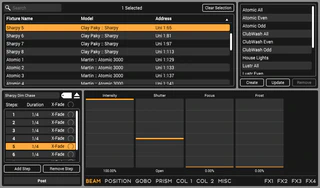
At the top area of the editor, you’ll find the fixture selector with fixture groups to the right.
The bottom section of the editor provides access to preset naming, tagging and steps on the left and fixture controls are to the right.
Go to the preset editor section for more info.
Playbacks Editor
The playbacks editor is where you will assign presets to each playback and fine-tune their behavior.

In the top left corner, you’ll find the bank selector. Just below that, is the playback list where you can select one or more playbacks to edit from the current bank.
At the bottom, is the playback editor where you can configure settings for the selected playback(s). This is also where presets can be assigned to playbacks and configured.
The main panel above the playback editor is where you’ll find the preset browser. This is where you can view and filter your presets so that you can easily assign them to playbacks.
Go to the playbacks editor section for more info.
Tooltips
While using Showglo Plugin, additional tips and hints are available when hovering your mouse over various buttons and controls.
